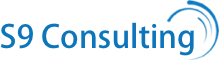top of page
Granting Access To Google Search Console
SKU SOP 115
Price
$466.99
Goal
To ensure that new users can access and utilize Google Search Console for monitoring and analyzing the website's search performance.
Ideal Outcome
Authorized personnel have the necessary access to review, analyze, and act upon the data provided by Google Search Console, contributing to the optimization of the website's search engine performance.
Prerequisites or Requirements
- Administrative Access: You must have administrative access to the Google Search Console account.
- Google Search Console Account: An active Google Search Console account is required. If you haven’t set up one, follow SOP 020 (web version) for guidance.
- Understanding of User Roles: Knowledge of different user roles and permissions in Google Search Console to assign appropriate access levels.
Why This Service?
- Collaborative Monitoring: Allows multiple team members or external partners to collaboratively monitor and optimize the website’s search performance.
- Secure Sharing: Safely share access without compromising login credentials, maintaining account security.
- Expert Insights: Granting access to specialists or agencies can bring professional insights into the website's SEO performance.
- Timely Updates: Helps in keeping the SEO strategy updated with the latest trends and performance metrics.
- Comprehensive Management: Facilitates comprehensive search performance management, from error tracking to search traffic analysis.
When to Use This Service
- Onboarding New SEO Team Members: When new employees or contractors join the team responsible for SEO.
- Engaging SEO Agencies: When outsourcing SEO tasks to external agencies or consultants.
- Expanding SEO Efforts: As part of efforts to expand or intensify SEO strategies.
- Review and Analysis: When a detailed review of the site’s search performance is needed.
Process for Granting Access
Access Google Search Console:
- Log into your Google Search Console account with administrative privileges.
Navigate to User Management:
- Locate the settings section and access the user management area.
Add New User:
- Select the option to add a new user and enter the email address of the individual or agency.
Assign Appropriate Role:
- Choose the appropriate level of access (Owner, Full, or Restricted) based on the user’s responsibilities.
Confirm and Notify:
- Confirm the addition and notify the new user of their access.
Monitor and Review Access:
- Regularly review who has access to ensure it remains relevant and secure.
Documentation:
- Keep records of who has access and their roles for internal audits and security compliance.
Quantity
bottom of page